From Noise Removal to Relighting: AI Video Editor in Action
- Startup Booted
- Jul 14
- 4 min read
Producing a professional video is not a simple process that involves cutting clips. It requires sophistication and clarity. CapCut Web offers the necessary tools in your browser to accomplish that. CapCut Web’s AI video editor sets up sophisticated features, such as noise elimination, relighting, and camera tracking without having to use bulky software.
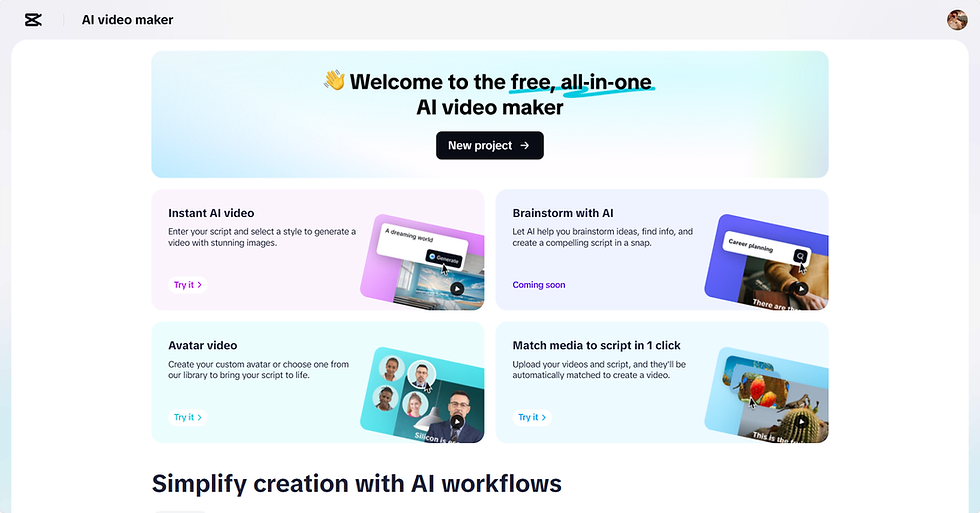
Post-Production in Content Creation: Why it Matters
Audience gauges the quality of video depending on aspects like noise, light and image stability. Clear voice, proper lighting, and smooth transitions make your content stand out. However, expensive tools and considerable time are required to achieve these results manually. The task of editing is overwhelming unless it is automated. CapCut Web reverses that. Its innovative AI capabilities make professional post-production accessible. No studio set up or technical training is required. The editor that comes with the browser is the heavy work.
AI Noise Reduction: Clean Audio Without Effort
Even the best content is killed by noisy audio. Your message might be interrupted by crowded streets, sounds of fans, or wind. Another feature of CapCut Web is an AI noise reduction that assists in removing undesired background noise. It identifies and eliminates such distractions automatically. There is no need to adjust levels by hand and use complicated equalizers.
The tool maintains the voice clean and eliminates any background noise that is not needed. This is especially helpful in interviews, tutorials, or any video that involves movement. It doesn't matter where you record, whether in a café or on the street, your voice is clear and transparent. You are not forced to repeat the scenes due to the noise. This tool will keep your content crisp at all times, therefore increasing viewer retention and viewer engagement.
Relighting and Flicker Removal: Fix Bad Lighting Fast
In content shot using mobile phones, lighting issues can be evident. Dark or overexposed shots are not professional. The relighting of CapCut Web automatically corrects the lighting. It lights up the shadows and mutes the hard spots. You also receive flicker removal to deal with screen strobe or uneven exposure. When shooting in front of monitors or LEDs, flicker may spoil your video. This is a tool that clears out those glitches. In a few clicks, your videos appear even and studio-quality. You do not have to recapture and manually repair each frame.
Using Camera Tracking and Auto-Reframe for Dynamic Results
There are dynamic videos that keep track of the subject. Using camera tracking on CapCut Web, you can ensure that your footage remains centered in the frame, even when the subject is in motion. It is perfect for shooting action, tutorials, or dance. There is also an auto-reframe feature that optimizes videos for different platforms. Your content is well-framed and polished, whether it is Instagram Stories or YouTube Shorts. The tools enable you to recycle content across formats. You also no longer have to edit for each platform separately. The editor automatically changes framing and focus.
From Noise Removal to Relighting: AI Video Editor in Action
Step 1: Set the scene with your vision Go to "Script" and type in your "Topic" along with the essential "Key points" that reflect your video’s focus. The AI will generate a script that aligns with your visual goals. Hit "Create" when you’re ready to move forward.

Step 2: Voice, effects, and clarity In "Scenes," assign a voiceover to every line of your script. You can attach a lifelike AI avatar to each part or keep it audio-only by visiting "Voice," picking a suitable narrator, and hitting "Apply for all scenes." For clearer messaging, add on-screen text through the "Captions" option. Next, include immersive audio in the "Music" section. All these components contribute to making AI-based edits, such as noise removal and relighting, stand out.

Step 3: Finalize and fine-tune Once you have reviewed your refined video, click the "Export" button to obtain your finished copy. Want some polishing? Select "Edit more" to use CapCut Online’s professional tools—perfect for correcting lighting, reducing background noise, or layering special effects.

Merging Style and Substance with AI Enhancements
CapCut Web goes beyond basic edits. It lets you add a personal touch using AI-powered transitions and effects. These enhancements turn simple clips into compelling stories. You can build a visual style that supports your message. AI-generated stickers, filters, and overlays improve viewer engagement. The platform also supports text to audio free, so you can convert written scripts into spoken dialogue without voice actors. This is ideal for creators who prefer not to record themselves.

As you build your video, you can include animated captions, creative text styles, and branded visuals. These tools help you maintain consistency and appeal. The interface remains intuitive throughout, letting you focus on storytelling. CapCut Web is flexible. It doesn't matter whether you have a complete script or just an idea; the AI helps you convert your content into something professional and engaging.
Its voice changer is another notable feature. It is possible to adjust voice tone, gender, and pitch according to the mood or character. This brings diversity to your story without relying on external voice talents. It is compatible with text to speech and scene creation functions, which make the process of your work even smoother.

Conclusion
CapCut Web proves that editing with AI is not just faster—it’s smarter. You do not require costly equipment or licenses for software. You can create studio-quality content with a browser and a script. The AI video editor offers features that remove noise, balance the light, and self-track objects. Such features as voice changer and text to audio free provide you with additional creative freedom. The process of post-production does not have to be complicated anymore. CapCut Web adds clarity, style, and professional finishes to your video in a few simple steps.
Comments